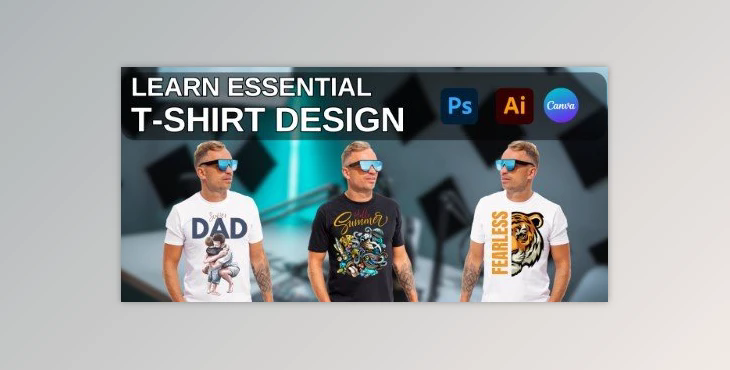Learn Essential T-Shirt Design from Beginning to Advanced:
Welcome, everyone, to our T-shirt design class! Here, we'll dive deep into the art of crafting captivating T-shirt designs. Whether you're brand new to designing or have some prior experience, you're in the perfect spot to explore everything from the basics to more advanced techniques.
Here's a snapshot of what we'll cover in this beginner-level class:
- Introduction to T-shirt designing fundamentals
- Utilizing Canva, Adobe Photoshop, & Adobe Illustrator
- Creating designs across various software platforms
- Crafting design mock-ups
- Mastering photo manipulation
- Perfecting graphic manipulation
- Extracting graphics effectively
- Handling the exporting & importing of designs
- Navigating through various graphic formats
By the end of this class, you'll be equipped to:
- Create visually stunning designs using Canva, Adobe Photoshop, & Adobe Illustrator
- Enhance your T-shirt designs with a plethora of graphics and images
- Skillfully execute designs using the aforementioned software
- Apply industry best practices to meet graphic design standards
- Develop a polished online portfolio to showcase your work
This class is project-based, providing ample opportunities to practice and reinforce your learning. Additionally, you'll have access to supplementary resources to support your educational journey.
If you encounter any hurdles or have questions along the way, please don't hesitate to reach out—I'm here to guide you. Let's embark on this exciting journey of T-shirt designing together and create designs that truly make a statement!
Class Project 1 Project Title: Removing Photo Backgrounds with Canva
Description: Learn to utilize Canva's BG Remover tool to effectively remove backgrounds from images, enabling precise subject selection. This feature is available with a premium subscription.
Instructions:
- Open Canva.
- Begin a presentation.
- Import a photo from Canva or your PC.
- Select the photo and access the editing options.
- Choose the BG Remover tool and allow it to process (if using the old editor, switch to the new editor to access BG Remover). Outcome: Mastering the BG Remover in Canva empowers you to isolate subjects from images for various applications, making it an indispensable tool for background removal.
Submission: Submit your projects in the project section of the class and engage in discussions.
Class Project 2 Project Title: Background Removal in Photoshop
Description: Discover various methods for removing backgrounds in Photoshop, including "Select," "Remove Background," "Selection Brush," or "Blending Tool," depending on image characteristics and requirements.
Instructions:
- Open the "SRT" and "TTT" images from the provided resource files in Photoshop.
- Convert the images into Normal layers.
- Utilize one of the mentioned tools to remove the background.
- Convert the edited image into a smart object.
- Duplicate the subject into another file.
- Capture a screenshot of the clean, background-removed image and upload it to the project panel. Outcome: Learning background removal techniques in Photoshop equips you to manipulate images for various purposes, staying current with this trending skill.
Submission: Submit your projects in the project section of the class and engage in discussions.
Class Project 3 Project Title: Object Masking in Illustrator
Description: Explore the essential masking tool in Illustrator, crucial for merging or isolating objects within an image. This tool facilitates precise editing and extraction of elements.
Instructions:
- Open the "Leaf" image from the provided resource files in Illustrator.
- Create a new layer and lock the default layer.
- Using the pen tool, outline the object to mask.
- Merge the lines, unlock the default layer, and position the object.
- Select all and create a clipping mask. Outcome: Mastering object masking enables selective editing and extraction of specific image elements, enhancing your design capabilities.