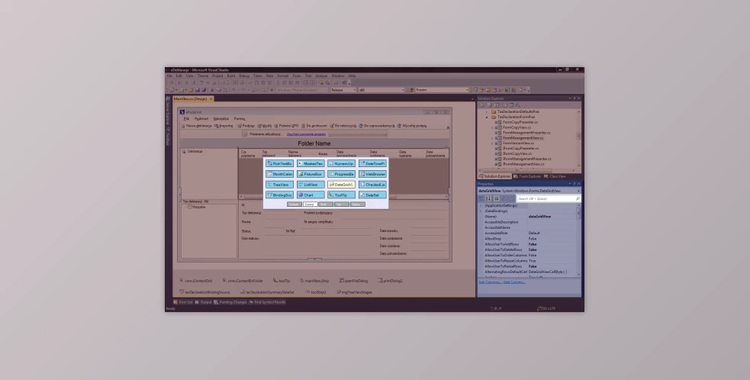
RapidDesign is an extension for Visual Studio. RapidDesign makes it easier to work with Visual Studio.
RapidDesign comprises two powerful tools that allow you to focus on your goal and not waste time scrolling through the property grid and toolbox. RapidDesign is great for beginners and experienced users who love to use their keyboard and mouse to their full potential. RapidDesign allows you to discover Visual Studio designers again by working with them.
You can search the property grid to find any property or event with just a few clicks. It positions itself just above the property grid. It can be selected by clicking or using the mouse.
Once the property grid search has been selected, it displays all modified properties of events for the active component. This allows you to quickly see which properties have been modified and understand the component's behavior.
All properties matching your search string will be displayed as soon as you start typing. Clicking the Enter key, or clicking the match button with your mouse, will instantly select them from the property grid. Once the match has been selected, it is possible to set the property value or create an event handler. You can also open custom editors by pressing F4 on your keyboard.
Property grid search can help you find properties you don't know about. If you want to see all properties related to a control style, you can type "style" into the search box. All properties that have the string "style", in their name will be found.
Pascal notation can be used to event-type property names. For example, if you type FC, the property ForeColor will have been found.
You can search for events by using the property grid search window. To switch between properties or events, press Alt + Space.
Property grid search can be used from any location in Visual Studio, but only with the traditional property grid. Silverlight and Windows Presentation Foundation offer a different property grid that already includes a filter bar.
Quick-Access Toolbox opens like a context menu above the Windows Forms/ASP.NET designer's design surface. It can be opened by pressing the mouse wheel or hot-key Alt + on your keyboard.
The Quick-Access Toolbox can be configured to display which controls. You can group control groups and display different control sets when you hold a different key (e.g., Shift, Control, or Tab).
Quick-Access Toolbox can present controls in two different ways:
Controls in a circle - it's the fastest way of choosing control, and it works really well if the number of controls is small. You have to move your mouse very little from the center to select the desired control.
Controls in a grid - it's a clean presentation even if there are many controls to show.
Quick-Access Toolbox is highly configurable. You can choose which controls do you want to access with it. You can create, modify and delete control sets associated with a modifier key. You can even choose controls from third-party assemblies and controls from referenced projects.