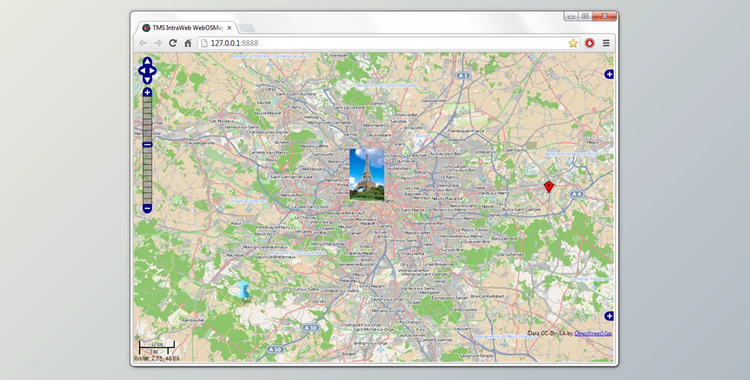Mapping component to integrate, display & control OpenStreetMaps in VCL Windows applications.
FireMonkey mapping component to integrate, display & control OpenStreetMaps in FireMonkey applications.
Software the TMS WebOSMaps the FMX - mapping FireMonkey components for integration, display, and control OpenStreetMaps maps in FireMonkey applications. The package is compatible with the Delphi XE8, 10, C ++ Builder XE8, 10 development environments.
- TMS FMX WebOSMaps allows you to add position markers (default balloons or user image) to maps, with markers based on longitude and latitude.
- Displays additional information when you click on a location marker, polyline, or polygon located anywhere on the map.
- Displays polylines and polygons based on latitude and longitude coordinates.
- Access to tools for switching between layers, panning, zooming, etc.
- Supports zooming, panning, and scrolling with mouse and keyboard.
- Various controls can be turned on or off LayerSwitcher, OverViewMap, PanZoom, Scale, and MousePosition.
- Image files can be created of the maps displayed. These can be saved in different formats: BMP, JPG, or. PNG.
- Position markers can be added to the maps. Markers can be default balloons or custom images.
- Marker is a collection of positions that are indicated on the map. Markers are based on longitude and latitude coordinates.
- A custom label text can optionally be displayed on top of a Marker, polyline or polygon, or anywhere on the map.
- Polylines is a collection of lines that are displayed on the map. Polylines are based on a list of longitude and latitude coordinates.
- Polygon is a collection of closed lines with a filled region that are displayed on the map. Polygons are based on a list of longitude and latitude coordinates (for Polygons of type path), a center point and radius (for Polygons of type ptCircle), or two longitude and latitude coordinates (for Polygons of type ptRectangle).
- Different controls are available and can be turned on or off. LayerSwitcher, OverViewMap control, PanZoom control, Scale control, and MousePosition. The position on the screen of the control, as well as the visibility, can be defined.
- Different mouse and keyboard options are available: dragging of the map, enabling/disabling all controls, enabling/disabling zoom on double-clicking the mouse, enabling/disabling the mouse scroll wheel, and enabling/disabling the keyboard.