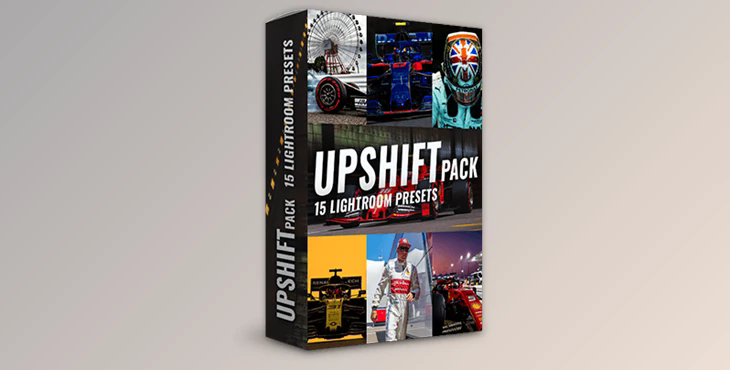
Are you wondering how to get your pictures from last place up to the summit of your list? Learn the tricks that pro photographers swear by using Kym Illman's Upshift Preset Pack!
With the highest number of followers and the most popular accredited photographer by F1 through Instagram and YouTube Kym's photographs have caught the attention of the world and you can now too!
These specialized Lightroom presets instantly turn your images from "just okay" to Instagram-ready in just a few clicks.
If you're fed up with manipulating sliders and altering your images but then being disappointed with the final result then this is the ideal set of presets for you. If you're just beginning your journey in the field of photography or are a seasoned professional, Upshift will help simplify your workflow and make your images stand out from the rest in a matter of minutes.
The product is in the Lightroom category, for more information about this post you can click on the home page link in the sidebar.
To search for similar products to Kym Illman – Upshift Preset Pack,
How do I install the presets?
After you've bought the presets, installing them is straightforward:
STEP 1
Open Lightroom Classic and ensure you’re in the Develop module, if not (Press-D on your keyboard). On the left panel, you’ll see a Presets section click the ” + “ then Import Presets..
STEP 2
Go to the location where you unzipped the Upshift Presets Pack and select Upshift Pack (Lightroom Classic).zip and then
click Import.
You can find your newly imported presets under User Presets under the Presets section
STEP 1
Open Lightroom. On the tool panel on the right, you’ll see the Edit button. Click this button to show the edit panel. In the edit panel,
click the Presets button which will show the Presets panel. Click the ” ... “ then Import Presets...
STEP 2
Go to the location where you unzipped the Upshift Presets Pack and select Upshift Pack (Lightroom Classic).zip and then
click Import.