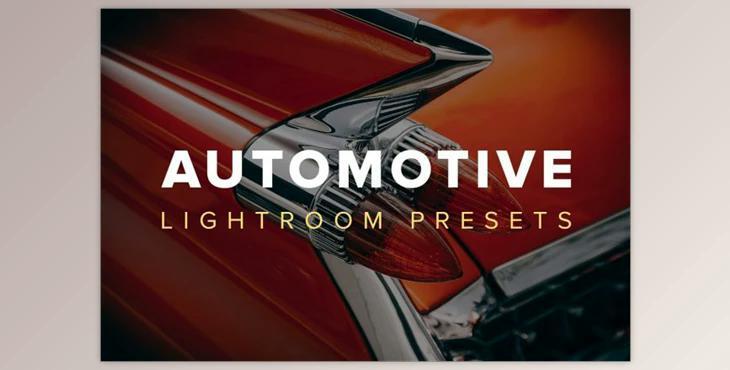Automotive Lightroom Presets (XMP): Automotive Lightroom Presets include 10 different presets that are great for processing images of trucks, cars motorcycles, racing, and many other scenes from vehicles.
How to use Lightroom presets to edit images?
You can use "Automotive Lightroom Presets (xmp)" to edit your images.
Where can I download the product?
After subscription, You can download it for free from here.
The Presets are Included
- Bright Headlight creates a spotlight effect that concentrates on the center of the subject.
- Chrome Contrast works great to bring out a lot of information.
- Cold Convertible adds a cool color tone.
- Color Rev truly creates vibrant colors.
- Hot Rod Heat adds a warm tone of color.
- Smooth Paint makes any car appear polished and glossy.
- Stealth Sleeper is an atmospheric, dramatic, moody style.
- Summer Cruise adds a fun color combination, which is perfect for any road journey.
- Tire Smoke produces an ethereal white glow effect.
- Vintage Magazine adds an old-fashioned and gritty look.
The files are included in:
- 10 Lightroom presets that are .xmp files.
- A "read me" file that includes directions on installing the presets.
Compatible with:
- The presets are available delivered in .xmp format and are suitable for Adobe Lightroom CC 7.3 or later. Adobe does not support the old .lrtemplate file format, and it isn't included in this download.
- It is also possible to use these presets within Photoshop CC with Adobe Camera Raw.
- They can be used with both RAW as well as JPEG images.
Installing the Presets in Lightroom:
- Open Lightroom.
- Select any photo from your Library, then click the Develop tab.
- In the Presets pane, click the small + icon and choose Import Presets...
- Locate and select all of the .xmp files in the download, then press the Import button.
- Close Lightroom.
Opening the Presets in Photoshop (Adobe Camera Raw):
- Open Photoshop.
- Edit any photo.
- Navigate to Filter > Camera Raw Filter.
- Your new Presets will automatically appear here since you already imported them through Lightroom.
Using the Presets:
It is recommended that you first adjust your photo's White Balance and Exposure, then start experimenting with the different preset filters. After applying a preset, you can also manually fine-tune the photo's settings to achieve the look you want.