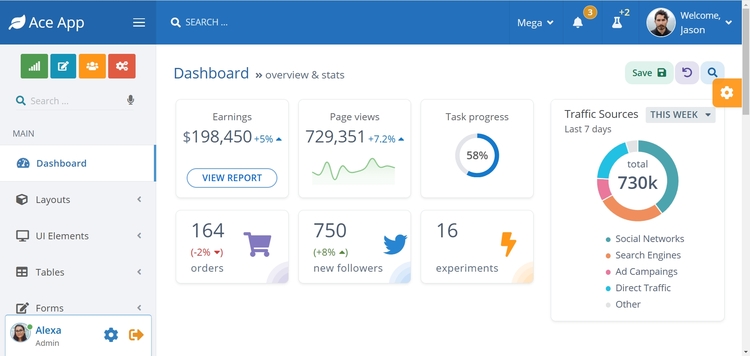
Ace Admin Template
First of all I would like to thank you for using Ace admin template v4 .
I hope you like it and find it easy to work with.
This documentation is brief and may be lacking in some parts. If you think more explanations and examples are needed, just let me know.
Also if you find a bug, please inform me and I'll try to fix it as soon as possible.
You should be familiar with Bootstrap 4 and jQuery to be able to use the HTML version of Ace and this documentation
You should be familiar with Angular 2 and Bootstrap to be able to use the Angular version of Ace and this documentation
Don't hesitate to contact me at AceAppThemes@gmail.com if you need support, have a comment or want to report a bug
Features
Current release comes with the following features:
Responsive design based on Bootstrap 4
Angular version
Five dashboard and four layout examples
Multiple themes for sidebar and navbar and different customization options for each
Modular SASS and JS allowing to customize and include only the components you want
RTL support
Custom elements such as checkbox, switches, file input, sliding tabs, etc
Swiping gestures for sidebar and sliding tabs in mobile devices
Compatible with most browsers including IE10+, Android 4.4+, iOS 9+
And some more
Installation and Demo
HTML version
Basic node_modules JS and CSS files are included to view the demo but I recommend installing all packages so you can customize and re-compile JS/CSS files.
After extracting Ace's zip file to a folder, you can install the required components and libraries such as Bootstrap, jQuery, etc by running the following command:
bash
npm install
This will install all components inside node_modules folder.
You should install Git as well, if you receive an error like this
npm ERR! code ENOENT
npm ERR! syscall spawn git
...
It's because some third party modules depend on other modules that are installed directly from Github (and not from npm registry).
Next, to view the demo you can either open index.html in your browser or run the Node.js app by executing one of the following commands:
node index.js
Or use a different port:
PORT=8000 node index.js
and then view the following url: http://localhost:8081/ (or the port your specified)
The index.js file along with the utils and build folders are just for running Ace's demo app and you don't need them
Angular version
To run the angular demo, you need to have angular cli installed.
Then use the following command to install other components:
bash
npm install
Then you can use the following command to run the demo
ng serve ng-ace-demo
or the following to build the library:
ng build --prod ng-ace-lib
And then view the demo by opening the following url in your browser: http://localhost:4200/
