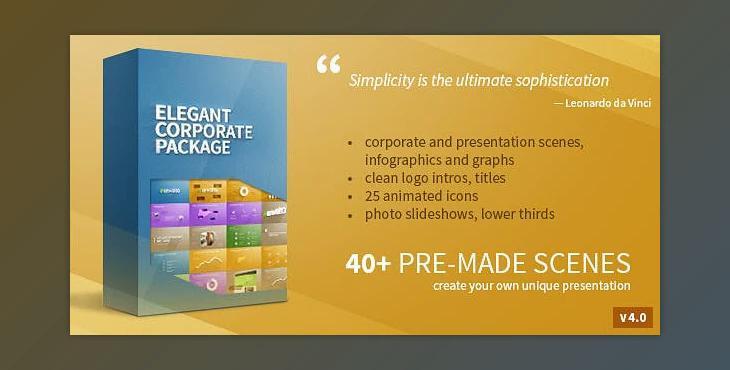
Elegant Corporate Package:
That is a Brand New project from Elmake Made Solely for
Videohive. It is an Exceptional set of scenes, names, transitions, and incentive Components that may be utilized to produce your very own company demonstrations, Infographics, promotional videos, and a whole lot more.
QUICK START
0) Download and set up Nexa font.
1) Open the “elegant corp package.aep” file in After Effects.
2) You see 4 open compositions.
3) Now you should choose 1 of 3 from the remaining comps. For example, you took Presentation #2 Clean Corporate. Open it and start building your own presentation.
4) You should open all the sandtone color comp and edit the content inside. Edit the text, replace the photos, and logos, edit graph values etc. A little below you will find a complete description of the settings of all provided comps.
5) You can choose any available comp in the Scenes folder. Simply drag it on the timeline, and adjust the transition time inside this comp in the first layer’s keyframes. After simply extending that comp on the timeline and adding the transition. (All types of them are available in the “Transitions” folder),
6) Adjust sound and end dark fade and click render.
For further editing see the text below.