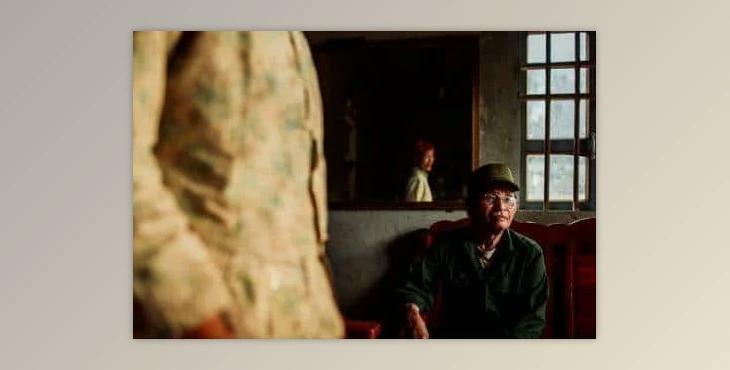
The Kodachrome motivated Timeless K14 Lightroom Preset includes 7 Chief variants and Several corrections And color variations, which behind the analog appearance much more.
The presets and profiles will probably operate with Adobe Lightroom 4 / 5 / 6 and Lightroom Classic CC. Additionally, Adobe CameraRAW is encouraged.
Supported Cameras:
Canon: EOS R, EOS RP, EOS R5, EOS R6, G1x, G1x mk2, G1xmk3, G5x, G7x, G9x, G16, M, M3, M5, M6, M6 ii, M50, M100, S100, 1Dx, 1Dx mk2, 1Dx mk3, 1DS mk3, 5D, 5D mk2, 5d mk3, 5D mk4, 5DsR, 6D, 6Dmk 2, 7D, 7D mk2, 30D, 50D, 60D, 70D, 80D, 90D, 100D, 250D, 350D, 400D, 500D, 550D, 600D, 650D, 700D, 760D, 850D, 1000D, 1100D, 1200D
Nikon: Coolpix A, DF, D3, D3s, D3x, D4, D4s, D5, D6, D300, D300s, D500, D600, D610, D700, D750, D780, D800, D800e, D810, D850, D3500, D5000, D5100, D5200, D5300, D5500 D7000, D7100, D7200, D7500, P7800, z6, z7, z50
FujifilmX10, X20, X30, X70, X-M1, X100, X100s, X100t, X100f, X100V, X-E2, X-E3, X-T10, X-T20, X-T30, X-Pro, X-Pro2, X-Pro3, X-T1, X-T2, X-T3, X-T4, X-T200, GFX50S, GFX50R, GFX100
SonyRX100, RX100 II, RX100 III, RX100 IV, RX100 V, RX100 Va, RX100 VI RX 10 IV, A5000, A6000, A6300, A6500, A6600 SLT-A57, SLT-A58, SLT-A68, SLT-A77, SLT-A99, A7, A7C, A7 S, A7 R, A7 II, A7 SII, A7RII, A7 III, A7SIII, A7RIII, A7RIV, A9, A9II, RX1, RX1 II, ZV1
LeicaM8, M9, M240, M-P240, M262, M10, M10-D, M10P, M10R, Q, Q2, SL, SL2, S (006), S (007), CL, TL2, D-Lux 7
OlympusEP 1, EP 1 MKII, EP 2, EP 3, EPL 3, EP 5, EPL 5, EPL 6 EPL 7, EPL 10, EPM 1, EM 1 mkII, EM 1 mkIII, EM 1, 5 EM 5, 5 EM 5 mk II, EM 10, EM 10 mkII, EM 10 mkIII, Pen F
PanasonicG7 / / G70, GX80 / / 85, GX7, GH3, GH4, GH5, GX8, G100, FZ82, LX9 / 15, LX100, LX100 II, G2, G9, GX9, G99, S1R, S5
Pentax645z, K1, K1 MKII, K3, K5, K-S2, K3 mkII, K5 II, Ricoh GR, Ricoh GRII, Ricoh GRIII, K200D
HOW TO INSTALL
Mac: go to the Finder and select “Go To Folder...” from the Go menu. Copy and paste ~/Library/Application Support/Adobe/CameraRaw/ into the dialog that follows and you’ll be taken to the folder. Copy everything from the CameraRAW folder of the download into this folder with the same name of you system.
Redo this step with everything from the Lightroom folder of the download. Go to the Finder and select “Go To Folder...” from the Go menu. Copy and paste ~/Library/Application Support/Adobe/Lightroom/ into the dialog that follows and you’ll be taken to the folder.
Restart your Adobe Lightroom. Also, CameraRAW is now ready to work.
PC: copy and paste this into an explorer window: go to: C:\Users\(Your user name)\AppData\Roaming\Adobe\CameraRaw\ and you’ll be taken to the folder. Copy everything from the CameraRAW folder of the download into this folder with the same name as your system.
Redo this step with everything from the Lightroom folder of the download. Copy and paste this into an explorer window: go to: C:\Users\(Your user name)\AppData\Roaming\Adobe\Lightroom
Restart your Adobe Lightroom. Also, CameraRAW is now ready to work.