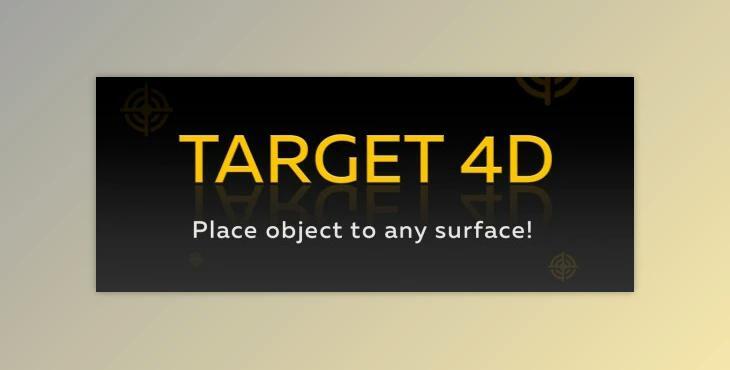
Target 4D v.1.5.9: Target 4D is a Cinema 4D R14 and later plugin that allows you to copy or move chosen objects on the surface of various scene objects. This program is perfect for indoor and outdoor design and can make it easier to save time!
The product is in the After Effects Plugins category from AeScripts; for more information about this post, click the home page link in the sidebar.
To search for similar products to Target 4D v.1.5.9,
Does this product work on Windows and Mac Os? We mostly include the operating system in the title. if it is not written, it will work on Windows, and you can for the Mac version.
How to install?
Settings:
Five modes of operation are available. Transfer mode is used to move objects; Copies, Instances, Render Instances, and Multi-Instances for creating copies and instances.
To move an object to the surface of the geometry, you need to make it active in the Object Manager, activate the plugin from the Plugins> Target 4D menu, then click in the viewport.
The active object will move to the selected point. You can also work with several selected objects. To do this, activate the context menu in the viewport by pressing Esc. The active Object menu indicates which selected objects will be moved (or copied) by the plugin.
All objects menu randomly sets the random mode of moving/copying objects. All objects to sequence sets the sequential mode of moving/copying objects.
Modes Copies, Instances, Render Instances, and Multi-Instances work similarly; the type of copies created differs. When this mode is activated, the Distribution option becomes available.
Brush
This option defines the shape of the copy tool as a brush. By moving the brush across the screen, the user indicates where copies will be placed.
The Count parameter determines the total number of clones that will be created. The Size parameter defines the size of the brush. If you set the brush size to 1, all copies will be distributed along one line or at one point if the user makes just one click.
Line
Press Shift and click the left mouse button, and a line of points equal to the number specified by the Count parameter will appear. Release the Shift button, and the second click will create a straight line of copies.